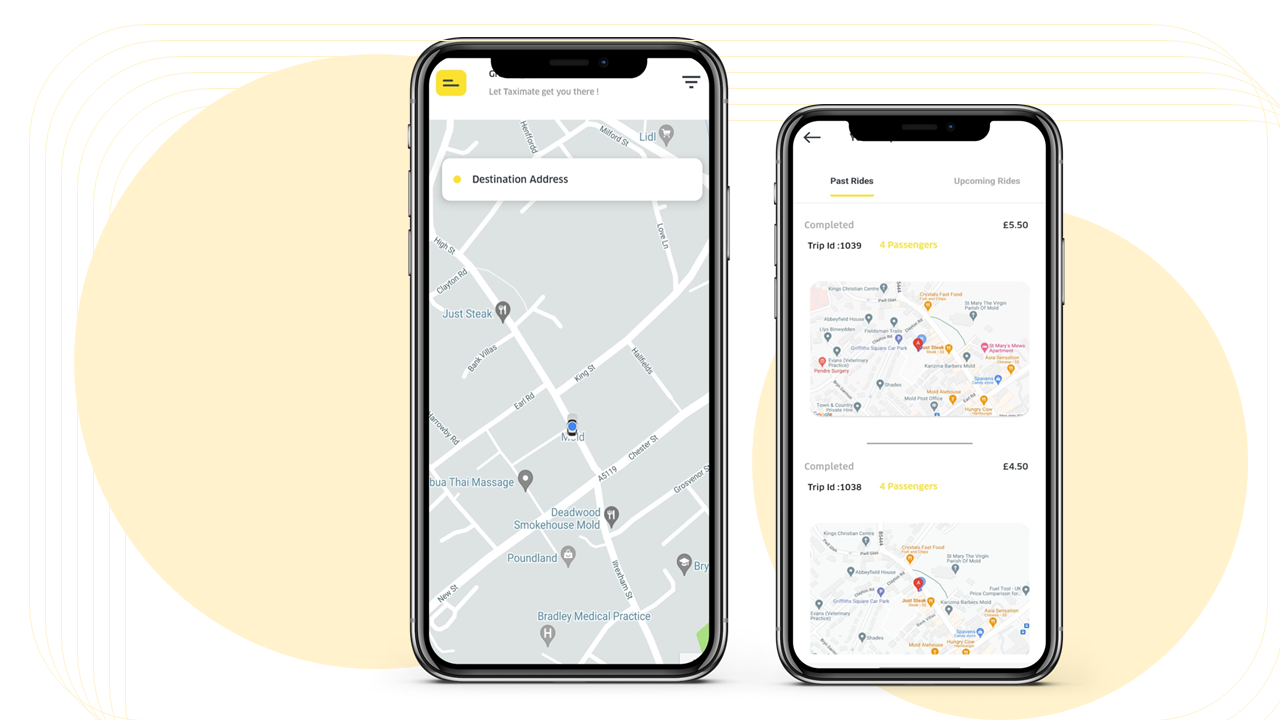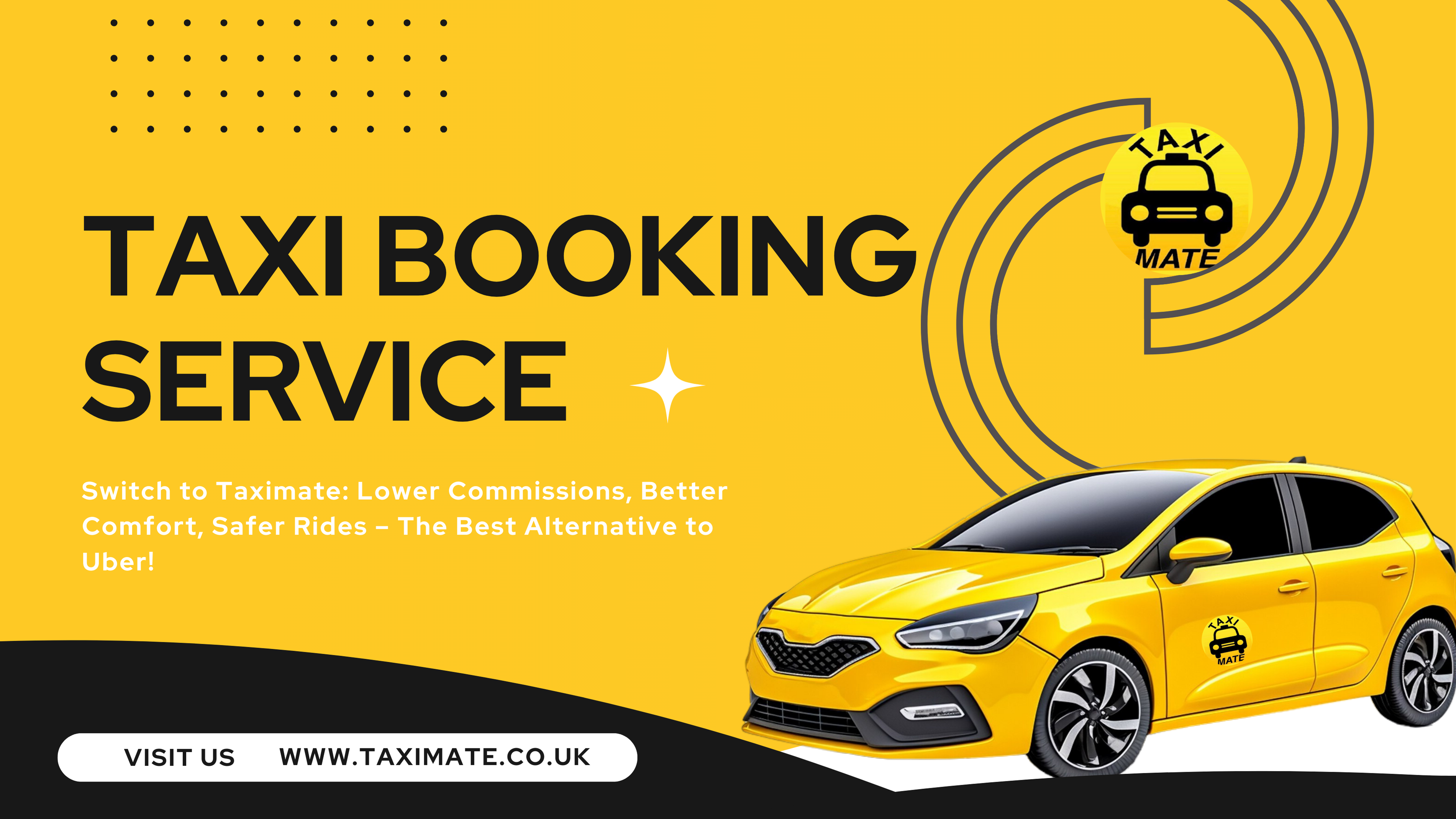


Streamlining Your Fleet: A Guide to Adding Drivers on the Company Dashboard
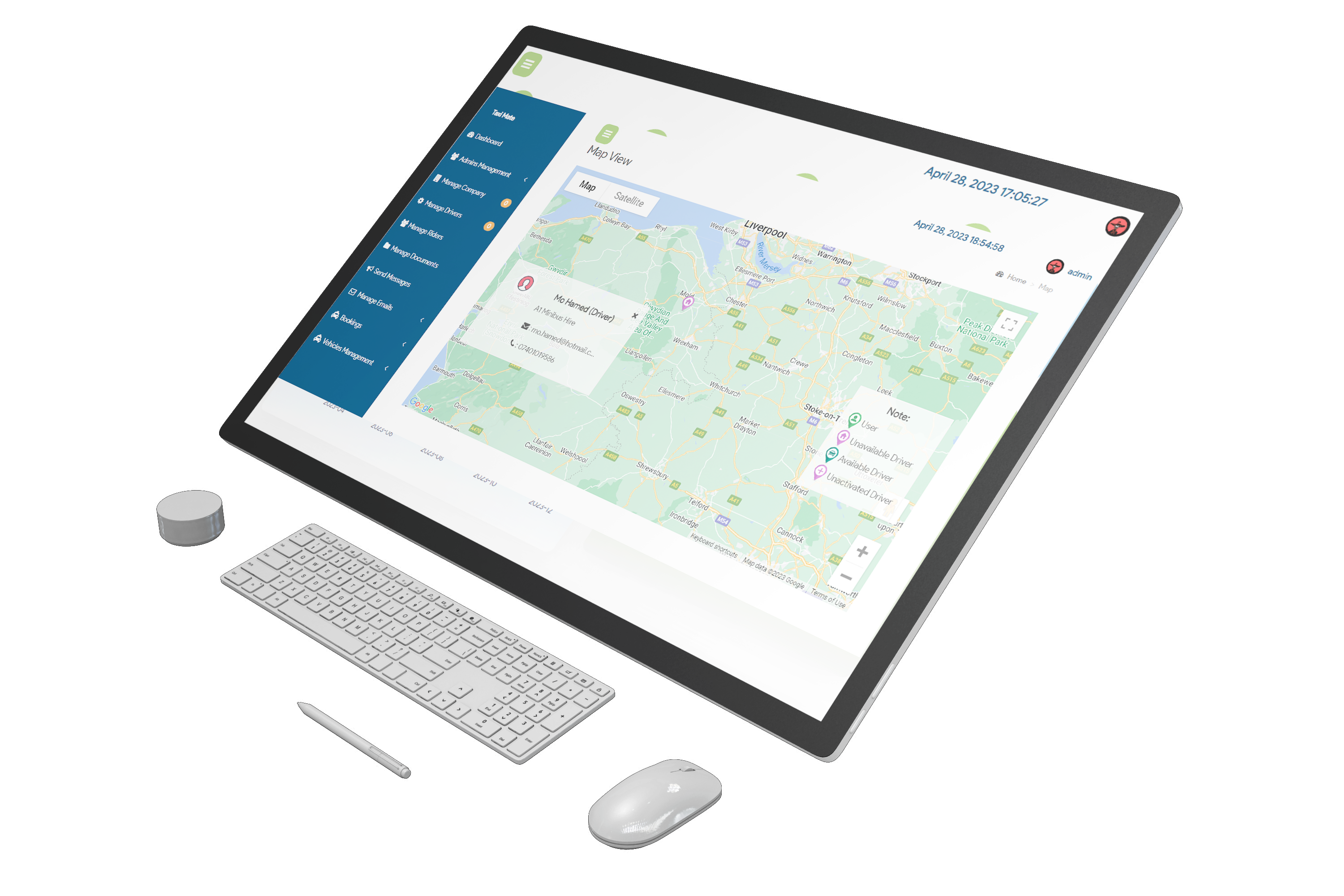
In the ever-evolving landscape of private hire services, managing your fleet efficiently is crucial for success. Taximate's Company Dashboard offers a user-friendly interface to seamlessly add and manage drivers, ensuring your operations run smoothly. In this step-by-step guide, we will walk you through the process of adding drivers to your company dashboard, assigning vehicles, and ensuring that your drivers are set up for success.
Step 1: Navigate to Manage Drivers
Begin by logging into your Taximate Company Dashboard. Once logged in, navigate to the "Manage Drivers" section. This centralized hub allows you to oversee and handle all aspects related to your drivers.
Step 2: Add a New Driver
Click on the "Add" button to initiate the process of adding a new driver. This will open a form where you can input essential details about the driver. Provide accurate information, including the driver's name, contact details, and any other required fields.
Step 3: Upload Driver Documents
Ensure a comprehensive driver profile by uploading necessary documents. These may include driver licenses, insurance certificates, and any other pertinent credentials. This step is crucial for compliance and establishes a foundation of trust between your company and the driver.
Step 4: Assign a Vehicle in Vehicle Management
To streamline your fleet management, navigate to the "Vehicle Management" section. Under the "Vehicles" submenu, click on "Add New Vehicle" to associate a vehicle with the newly added driver.
Step 5: Add New Vehicle Details
Fill out the details of the vehicle, including its make, model, registration number, and any other relevant information. This step ensures accurate tracking and management of your fleet. Select the driver you added in the previous steps to link the vehicle to their profile.
Step 6: Upload Required Vehicle Documents
Maintain a fully compliant and transparent operation by uploading essential vehicle documents. This may include insurance certificates, registration papers, and inspection reports. These documents play a vital role in ensuring the safety and legality of your fleet.
Step 7: Save and Confirm
Once all details are entered and documents are uploaded, save the information. Confirm that all details are accurate before finalizing the process. This ensures that your company dashboard reflects the most up-to-date and accurate information about your drivers and vehicles.
By following these steps, you empower your company to manage drivers effectively, streamline fleet operations, and uphold the highest standards of compliance and safety. Taximate's intuitive Company Dashboard provides the tools you need to stay in control of your private hire business, ensuring a seamless experience for both your company and your drivers.